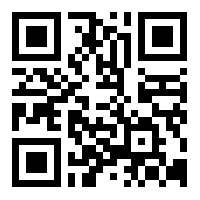MISSION CONTROL FAQ
Our latest Specialized Mission Control 2.0 App enables you to further enhance your ride experience by customizing your Turbo to your personal needs.
Most importantly, it allows you to customize motor characteristics, control range, diagnose the system, record rides and see real-time ride data.
What Is Mission Control?
Mission Control is a Specialized app dedicated to our Turbo range of electric bikes. It allows you to tune the support modes, plan & record rides, and to diagnose problems with your bike.
How Do I Get the Mission Control App?
To download the App, go to the App Store (iOS devices) or the Google Play Store (Android devices), search for “Specialized Mission Control,” and then install the application. See below for information to create an account and connect to a bike.
Which Operating Systems/Phones Are Supported?
iOS and Android operating systems and devices are supported.
I Don't Have an Account. What Do I Need to Do?
Simply download, install, and follow the instructions in the app to create an account using your email address. We'll automatically create a Specialized Rider account for you, and once you've registered and logged in for the first time, the app will remember your credentials.
I'm an Existing Mission Control 1.2 (Or Power Cranks) User. Will My Account Also Work in the New 2.0 App?
Yes. You'll need to enter your email address and password (just once) when you install the new app, but it will be the same email/password that you are currently using in the legacy Mission Control app. Once you've logged in, the app will remember your credentials.
I'm an Existing Mission Control User and I Cannot Log In. What Should I Do?
Use the "Forgot your password?" link within the app to reset your password. You will be emailed a link to reset your password. Passwords are case sensitive and should be at least 8 digits, including at least one capital letter, one lower case letter, and a number. Should you not receive an emailed link to reset your password, please check your email junk folder and double-check the spelling of your email address.
How Do I Connect to My Turbo?
First, download, install, and open the app. Then, either register (new user) or log in (existing user).
- Turn on Bluetooth® in your phone settings.
- Switch on your Turbo bike (without a Turbo bike you can only use the demo mode).
- In the Mission Control App settings, select “MY BIKES” and click on the bike or serial number that matches yours. You may be asked for a pairing code depending on the bike, but a connection with your bike only needs to be established via the Mission Control App once.
- With that done, you’re set up for using the app. Please refer to the manual for detailed app instructions.
Why is a Pairing Code Required?
Some bikes require a pairing code to connect with the app. It was recently introduced as a security improvement, and it ensures that only the bike owner is permitted to adjust tuning parameters.
Where Can I Find My Pairing Code?
Not all bikes require a pairing code. If the app prompts you to enter this six-digit code it can be found in the following places:
-
On the bike "Peel Me" label (find "BLE", followed by six numbers) and underneath the bike’s power button/display on the top tube1.
-
On the TCD-w screen (on the handlebars). When connecting with the bike for the first time, the pairing code appears directly on the screen for a couple of seconds.
1. You will need to remove the display and find your code. Simply undo the single T10 Torx bolt and gently pull the display upwards and towards the front wheel. The six-digit code will be visibile on a white sticker on the side of your display. When you reattach the display, make sure to only lightly retighten the T10 Torx bolt (0.8 Nm).
I Can't Connect to My Bike. What Should I Do?
- Make sure Bluetooth® is activated on your phone.
- Make sure your bike is not connected to another phone.
- If the bike was connected to many phones, it may be required to remove the bike from known devices in Bluetooth® settings on the phone. Re-pair to connect again.
- On some bikes you'll need to use a pairing code to connect your bike. Please see above and check your bike manual. Ask your local authorized Specialized retailer in the event that you have issues.
- Please note that, on Android, you'll need to have location services activated as well in order to connect to Bluetooth® Low Energy devices.
Which Bikes Are Supported?
We support all Specialized Turbo bikes supporting Bluetooth® Low Energy (BLE) connectivity technology. More specifically:
- All Turbo, Turbo S, and Turbo X with BLE connectivity
- All Turbo Levo bikes
- All Turbo Kenevo bikes
- All Turbo Vado/Como bikes with a TCD-w (display on handlebars).
What About My Turbo Vado Or Como with a BLOKS display?
Due to the type of Bluetooth® connectivity on Turbo Vado/Como BLOKS displays, Mission Control cannot connect to these bikes. If you would still like to use the Mission Control App, please contact your local Specialized retailer to enquire about converting your bike to the App-compatible TCD-w.
Why Do I Need to Download a New App? Why Didn't My Existing App Simply Auto-Update?
The new app is the result of feedback from our riders and Mission-Control users, and it delivers a vastly superior rider experience with more stability and easier-to-use features. To deliver what you asked for, we completely rebuilt the app from the ground up.
What About My Existing Rides in The Legacy App?
We want to be up-front that our new app cannot import your existing Mission Control ride data. So, when you download and install the new app (v2.0), your legacy app (v1.2) and its corresponding data will remain until you choose to delete it. We'll keep supporting the existing v1.2 app until November 1, 2018 to give you time to save any ride data that you'd like to keep. To do so, simply sync your legacy app with STRAVA® or go to "MY RIDES – RIDE HISTORY" to select your ride.
From there, use the option to export via email as GPX & FIT files. All of your rides with the new Mission Control App, however, will be saved to cloud servers and remain available—even if you change phones.
Why Are a Few Old Features Missing?
We reviewed the technical data collected from the legacy app and figured out that some features were not well-used but contributed to app stability and rider experience issues. All popular functionality is there and improved in the new app.
What About My Purchased Maps?
In the new app, we don't support full-offline maps and map purchases. Instead, we included offline map-caching for your riding area free-of-charge. If you want to ride in a particular area while being offline, or out of reliable data connection, simply load/view the map of your planned riding area before you ride while connected to Wi-Fi or data. Mission Control will then cache the map of this area for you, so you can use it when you’re offline.
Will the Legacy App Continue to Work?
Our legacy Mission Control app 1.2 will continue to work until November 2018. It is likely that you will not be able to log in after this time. We strongly recommend that you download the new app and uninstall the old app once you have saved & exported any rides you want to keep.
Does Power Saving Functionality Affect the App?
There are possible impacts on app and ride recording performance due to power saving. We recommend adding the Mission Control app to power saving exclusion list on your device.
Do I Need to Ride with My Phone & Keep the Mission Control App Open?
Your bike is completely functional without the Mission Control App. We recommend that you register, connect, and experiment with tuning your bike first. Your settings will then be saved in the bike, so you won’t need to keep your phone with you, or be connected to the bike, to enjoy riding your Turbo. If you wish to manage or record your ride, however, you will need to keep your phone with you and remain connected to the bike.
I Found a Bug or Have a Feature Request. What Should I Do?
Please scroll to the bottom of this page and send us a message. Make sure to include all relevant information:
- Bike model and serial number
- Phone model and operating system version
- Detailed description of the problem
What Data Does Specialized Collect and Why?
Specialized collects technical data from your bike while connected to the app. This allows us to understand bike usage, log bike status data, and analyze error information. The data also enables us to create better products in the future and to better support you in the event that you experience any issues with your Turbo. If you have any concerns related to privacy, please visit:
www.specialized.com.tw/pages/privacy-policy
MISSION CONTROL FAQ
Our latest Specialized Mission Control 2.0 App enables you to further enhance your ride experience by customizing your Turbo to your personal needs.
Most importantly, it allows you to customize motor characteristics, control range, diagnose the system, record rides and see real-time ride data.
What Is Mission Control?
Mission Control is a Specialized app dedicated to our Turbo range of electric bikes. It allows you to tune the support modes, plan & record rides, and to diagnose problems with your bike.
How Do I Get the Mission Control App?
To download the App, go to the App Store (iOS devices) or the Google Play Store (Android devices), search for “Specialized Mission Control,” and then install the application. See below for information to create an account and connect to a bike.
Which Operating Systems/Phones Are Supported?
iOS and Android operating systems and devices are supported.
I Don't Have an Account. What Do I Need to Do?
Simply download, install, and follow the instructions in the app to create an account using your email address. We'll automatically create a Specialized Rider account for you, and once you've registered and logged in for the first time, the app will remember your credentials.
I'm an Existing Mission Control 1.2 (Or Power Cranks) User. Will My Account Also Work in the New 2.0 App?
Yes. You'll need to enter your email address and password (just once) when you install the new app, but it will be the same email/password that you are currently using in the legacy Mission Control app. Once you've logged in, the app will remember your credentials.
I'm an Existing Mission Control User and I Cannot Log In. What Should I Do?
Use the "Forgot your password?" link within the app to reset your password. You will be emailed a link to reset your password. Passwords are case sensitive and should be at least 8 digits, including at least one capital letter, one lower case letter, and a number. Should you not receive an emailed link to reset your password, please check your email junk folder and double-check the spelling of your email address.
How Do I Connect to My Turbo?
First, download, install, and open the app. Then, either register (new user) or log in (existing user).
- Turn on Bluetooth® in your phone settings.
- Switch on your Turbo bike (without a Turbo bike you can only use the demo mode).
- In the Mission Control App settings, select “MY BIKES” and click on the bike or serial number that matches yours. You may be asked for a pairing code depending on the bike, but a connection with your bike only needs to be established via the Mission Control App once.
- With that done, you’re set up for using the app. Please refer to the manual for detailed app instructions.
Why is a Pairing Code Required?
Some bikes require a pairing code to connect with the app. It was recently introduced as a security improvement, and it ensures that only the bike owner is permitted to adjust tuning parameters.
Where Can I Find My Pairing Code?
Not all bikes require a pairing code. If the app prompts you to enter this six-digit code it can be found in the following places:
-
On the bike "Peel Me" label (find "BLE", followed by six numbers) and underneath the bike’s power button/display on the top tube1.
-
On the TCD-w screen (on the handlebars). When connecting with the bike for the first time, the pairing code appears directly on the screen for a couple of seconds.
1. You will need to remove the display and find your code. Simply undo the single T10 Torx bolt and gently pull the display upwards and towards the front wheel. The six-digit code will be visibile on a white sticker on the side of your display. When you reattach the display, make sure to only lightly retighten the T10 Torx bolt (0.8 Nm).
I Can't Connect to My Bike. What Should I Do?
- Make sure Bluetooth® is activated on your phone.
- Make sure your bike is not connected to another phone.
- If the bike was connected to many phones, it may be required to remove the bike from known devices in Bluetooth® settings on the phone. Re-pair to connect again.
- On some bikes you'll need to use a pairing code to connect your bike. Please see above and check your bike manual. Ask your local authorized Specialized retailer in the event that you have issues.
- Please note that, on Android, you'll need to have location services activated as well in order to connect to Bluetooth® Low Energy devices.
Which Bikes Are Supported?
We support all Specialized Turbo bikes supporting Bluetooth® Low Energy (BLE) connectivity technology. More specifically:
- All Turbo, Turbo S, and Turbo X with BLE connectivity
- All Turbo Levo bikes
- All Turbo Kenevo bikes
- All Turbo Vado/Como bikes with a TCD-w (display on handlebars).
What About My Turbo Vado Or Como with a BLOKS display?
Due to the type of Bluetooth® connectivity on Turbo Vado/Como BLOKS displays, Mission Control cannot connect to these bikes. If you would still like to use the Mission Control App, please contact your local Specialized retailer to enquire about converting your bike to the App-compatible TCD-w.
Why Do I Need to Download a New App? Why Didn't My Existing App Simply Auto-Update?
The new app is the result of feedback from our riders and Mission-Control users, and it delivers a vastly superior rider experience with more stability and easier-to-use features. To deliver what you asked for, we completely rebuilt the app from the ground up.
What About My Existing Rides in The Legacy App?
We want to be up-front that our new app cannot import your existing Mission Control ride data. So, when you download and install the new app (v2.0), your legacy app (v1.2) and its corresponding data will remain until you choose to delete it. We'll keep supporting the existing v1.2 app until November 1, 2018 to give you time to save any ride data that you'd like to keep. To do so, simply sync your legacy app with STRAVA® or go to "MY RIDES – RIDE HISTORY" to select your ride.
From there, use the option to export via email as GPX & FIT files. All of your rides with the new Mission Control App, however, will be saved to cloud servers and remain available—even if you change phones.
Why Are a Few Old Features Missing?
We reviewed the technical data collected from the legacy app and figured out that some features were not well-used but contributed to app stability and rider experience issues. All popular functionality is there and improved in the new app.
What About My Purchased Maps?
In the new app, we don't support full-offline maps and map purchases. Instead, we included offline map-caching for your riding area free-of-charge. If you want to ride in a particular area while being offline, or out of reliable data connection, simply load/view the map of your planned riding area before you ride while connected to Wi-Fi or data. Mission Control will then cache the map of this area for you, so you can use it when you’re offline.
Will the Legacy App Continue to Work?
Our legacy Mission Control app 1.2 will continue to work until November 2018. It is likely that you will not be able to log in after this time. We strongly recommend that you download the new app and uninstall the old app once you have saved & exported any rides you want to keep.
Does Power Saving Functionality Affect the App?
There are possible impacts on app and ride recording performance due to power saving. We recommend adding the Mission Control app to power saving exclusion list on your device.
Do I Need to Ride with My Phone & Keep the Mission Control App Open?
Your bike is completely functional without the Mission Control App. We recommend that you register, connect, and experiment with tuning your bike first. Your settings will then be saved in the bike, so you won’t need to keep your phone with you, or be connected to the bike, to enjoy riding your Turbo. If you wish to manage or record your ride, however, you will need to keep your phone with you and remain connected to the bike.
I Found a Bug or Have a Feature Request. What Should I Do?
Please scroll to the bottom of this page and send us a message. Make sure to include all relevant information:
- Bike model and serial number
- Phone model and operating system version
- Detailed description of the problem
What Data Does Specialized Collect and Why?
Specialized collects technical data from your bike while connected to the app. This allows us to understand bike usage, log bike status data, and analyze error information. The data also enables us to create better products in the future and to better support you in the event that you experience any issues with your Turbo. If you have any concerns related to privacy, please visit:
www.specialized.com.tw/pages/privacy-policy